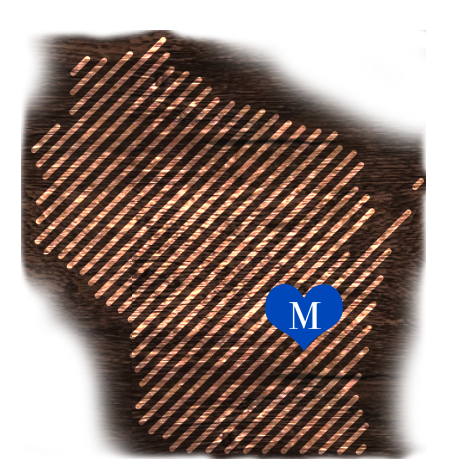Welcome to MARIAN UNIVERSITY
Founded as Marian College in 1936 by the Congregation of Sisters of St. Agnes, Marian University is a co-educational, Catholic University that inspires personal and professional success through an engaging, values-based education. With the average class size of 13 students and a student-to-faculty ratio of 11:1, students at Marian University partake in multiple cooperative, hands-on learning experiences that allow for integrated classroom theory and practical work experience. Marian University students graduate well-prepared to begin exciting careers in their fields or for admission to rigorous graduate and professional programs across the nation.
Why Marian University
Whether you’re looking to start your undergraduate journey or continue your education with MPath: Student Centered Online Programs, at Marian University we believe in you. And we are prepared to stand with you as you reach for your highest potential to make an impact on our complex and ever-changing world.
Being a Sabre means immersing yourself in a small University community with a big heart. A place where professors and classmates know each other and are willing to join you and help you along your journey of lifelong career development. Marian University is where lasting memories are made, and global citizens become innovators. Here, your college experience will be meaningful, exciting, and one you’ll never forget.
AT A GLANCE
Small School Big Heart.
Whether you’re just starting out, wrapping things up, or changing the path of your educational journey, you’re in good hands. Our advisors are here to help get you where you want to be (virtually or 6 feet apart!).

We sponsor 22 NCAA sports and four club teams
Undergraduate applicants’
majors in 2021
Undergraduate Experience
Choose Your Path
With 40+ majors, Marian University has what you are looking for. If you’re undecided, we’ll help you explore before choosing.
Students Making an Impact
Admiration for social justice drives Marian University graduate to make an impact
The Marian University community doesn’t just recognize the name Brianna Horton – they recognize her.
While she ran offense for four years as a point guard for the Sabres women’s basketball team – was named a 2018 Arthur Ashe Jr. Sports Scholar and made the Scholar Athlete and Dean’s List every semester – the recent graduate also led countless university efforts to help those in need.


Graduate ready for Florida-based job
Marian community helps student net a job well before receiving diploma
As a Management Information Systems major and Information Technology minor, Will Polczynski knows all about the value of connections. Having graduated on Friday, the New Berlin, Wisc., native has certainly come to learn a lot in his time at Marian University about the inner workings of computers – but it’s the connections he’s made with students, staff, and faculty that have allowed him to get a full-time job lined up well before walking the graduation stage.
Students Making an Impact

Admiration for social justice drives Marian University student to make an impact
Student Brianna HortonThe Marian University community doesn’t just recognize the name Brianna Horton – they recognize her.
While she’s run an offense for four years as a point guard for the Sabres women’s basketball team – being named a 2018 Arthur Ashe Jr. Sports Scholar and making the Scholar Athlete and Dean’s List every semester – the senior has also led countless university efforts to help those in need.

Graduate ready for Florida-based job
Marian community helps student net a job well before receiving diploma
As a Management Information Systems major and Information Technology minor, Will Polczynski knows all about the value of connections. Having graduated on Friday, the New Berlin, Wisc., native has certainly come to learn a lot in his time at Marian University about the inner workings of computers – but it’s the connections he’s made with students, staff, and faculty that have allowed him to get a full-time job lined up well before walking the graduation stage.
Student Career Outcomes
Our Psychology program offers direct professional work experience and guidance from faculty, resulting in 93% of our graduates have job placement after graduation.
Every graduate of our Graphic Arts program has been employed within six months of graduation.
In 2019 all of our Radiologic Technology graduates found career placement within six months of passing the American Registry of Radiologic Technologists exam on their first attempt.
After hours of faculty-led clinical and high-fidelity simulation experiences, 97% of our nursing program students pass the NCLEX-RN on their first attempt.
Each Writing program graduate who elected to pursue an advanced degree was accepted into a graduate school within six months of graduation.
Each member our English program who elected to pursue an advanced degree was accepted into a graduate school within six months of graduation.
MPath Online Experience
MPath is Marian University’s student-centered online education platform created for adult learners who want a personalized, flexible education. The online education programs were developed with the same Marian core values that students have come to expect, while paving a way for unique students to advance their education and careers.
Online Students Making an Impact

Tim Meyer, online Master’s program graduate, settling into new Salvation Army role
The first time Tim Meyer attempted to earn a Master’s degree he came up empty handed.
With his wife Lori Meyer having just given birth to their third child, the Asbury University alumnus’ first appointment from The Salvation Army proved to be too involved to complete a graduate degree to better serve the organization, congregation, and community.

Online Students Making an Impact

Tim Meyer, online Master’s program graduate, settling into new Salvation Army role
The first time Tim Meyer attempted to earn a Master’s degree he came up empty handed.
With his wife Lori Meyer having just given birth to their third child, the Asbury University alumnus’ first appointment from The Salvation Army proved to be too involved to complete a graduate degree to better serve the organization, congregation, and community.

Polcyn launches Thanatology career using lessons learned in 100% online Master’s
If a critical incident occurs at Froedtert Hospital in Milwaukee, Angela Polcyn is part of the team the staff turns to in its aftermath. It’s just one of the many hats the Bereavement Coordinator wears in her Thanatology career, but all of them in some form go back to the Brandon, Wis. native’s desire to help others cope.
MPath Online Advantage
RNs, respiratory therapists, dental hygienists, rad techs, and sonographers take their careers to the next level by completing their bachelor’s degree in one of five healthcare specialties.
We offer the Most Affordable Online Master’s Psychology Degree Program in Wisconsin, according to OnlineU.org.
Online students earn a degree through one of three MPath delivery methods: Flexible Program, 7-Week Accelerated, or 15-Week Semester.
Our Criminal Justice program is the 4th-ranked Best Criminal Justice Program in Wisconsin by CorrectionalOfficer.org.
Choose from 10 different master’s level programs in education, nursing, thanatology, management, psychology, and public safety.
Earn a bachelor’s degree in any of thirteen specialties. Look to Marian to start your career in healthcare, business, or criminal justice.